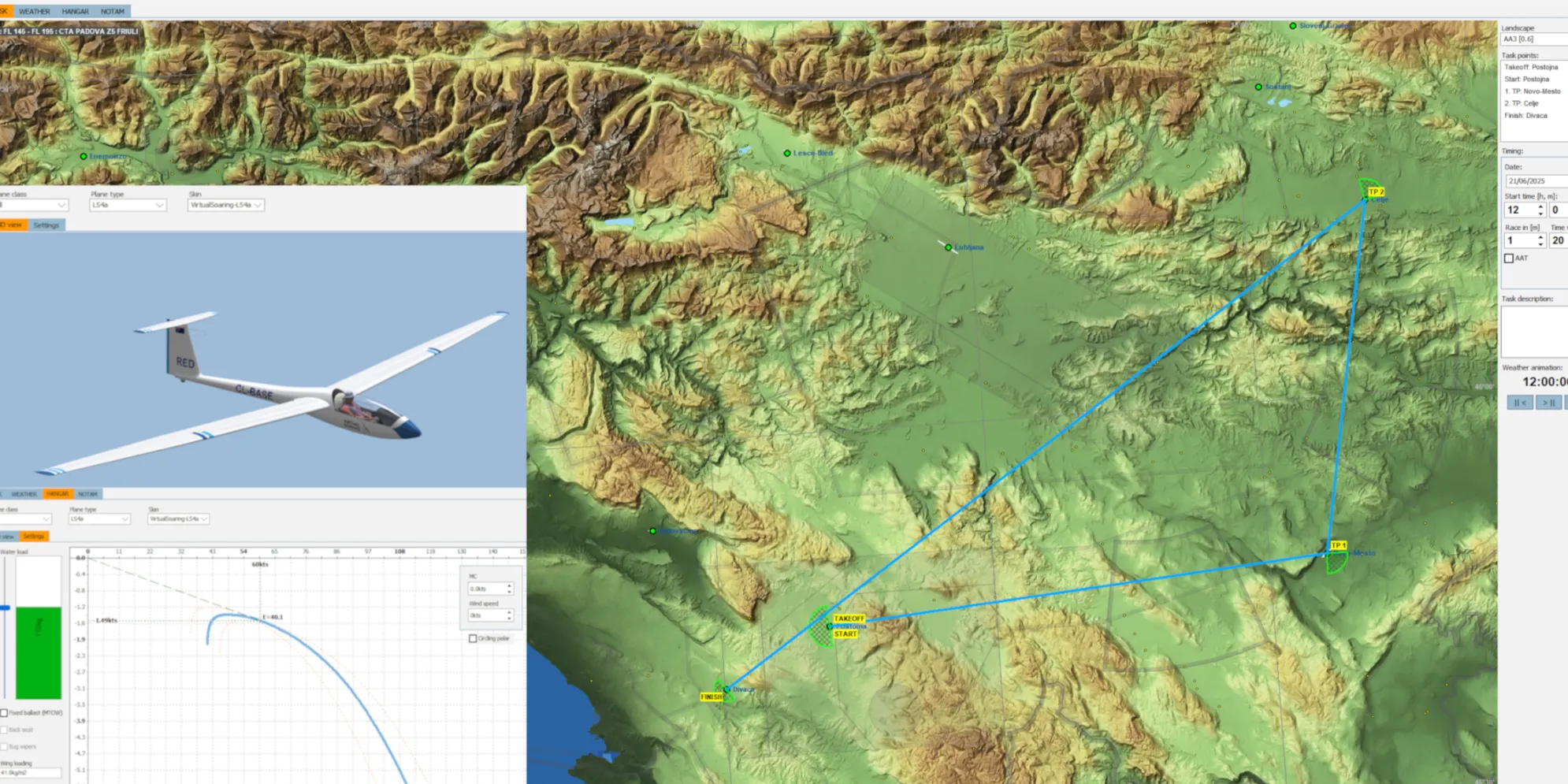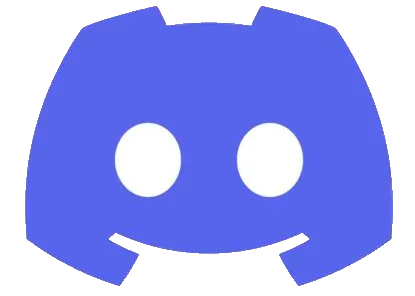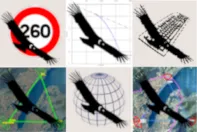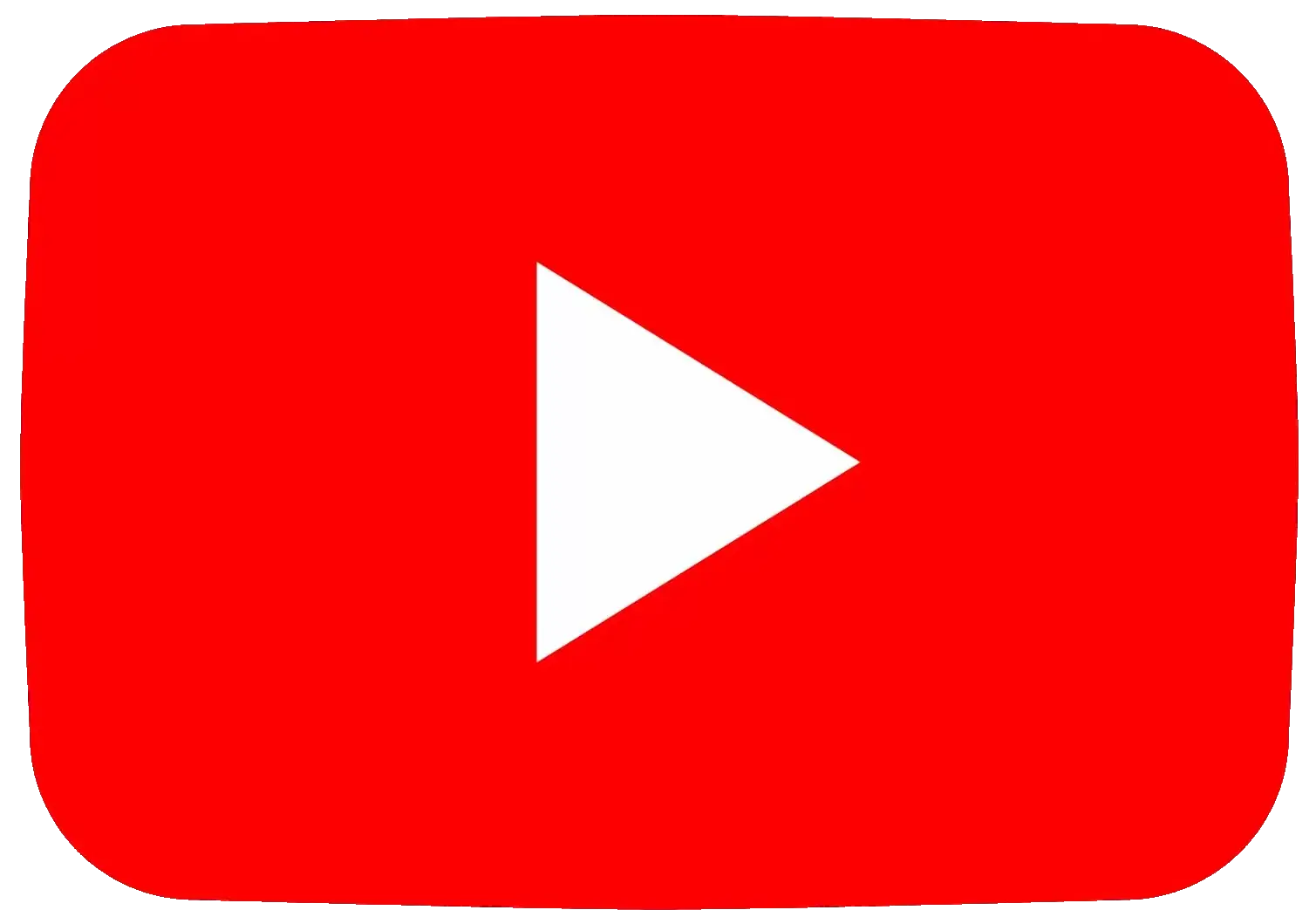🌤️ Welcome to the Oceania Soaring Community
Where friendship matters, and learning is fun.
Simulators are widely used across industries—from astronauts and airline pilots to train drivers and
heavy machinery operators—as safe, cost-effective training tools. Gliding is no exception.
Many of the pilots, not only enjoy virtual flight-there also licensed aviators and highly experienced
glider pilots. We’re here to offer practical advice & essential guidance to help you get started.
Whether you're just curious or dreaming of real-world flight, our community is here to support your
learning journey. Along the way, you’ll gain valuable insights into the dynamics of soaring—knowledge
that can make your transition to real gliding smoother and more rewarding.
We’re proud to use the Condor Soaring Simulator, renowned for its advanced weather modelling. Since
weather is largely invisible, it’s the unseen forces that challenge and captivate pilots-making Condor a
favorite among both newcomers and seasoned glider pilots.
Why choose Virtual Gliding?
Virtual gliding offers a rich, immersive experience that mirrors the thrill and complexity of
real-world soaring—without the cost or risk. Here are the key advantages:
👨🎓 Skill Development & Safety
Build your gliding knowledge and technique in a safe, controlled environment.
Train with realistic instruments & you may also connect the same notepad you use in your real glider.
Use tandem gliders for collaborative instruction—ideal for student and instructor training.
🌏 Global Exploration
Soar across diverse landscapes using high-resolution, photo-realistic sceneries.
Experience flight in popular regions around the world, all from your home setup.
👨👨👦👦 Competitive & Social Flying
Test your racing skills against local and international pilots.
Join multiplayer flights and community events—like our weekly Monday night sessions.
🌦️ Realistic Weather & Lift Modeling
Fly in dynamic, realistic weather conditions powered by Condor’s advanced simulation engine.
Learn thermal behavior using visual helpers that illustrate the full thermal cycle.
Explore ridge and wave lift opportunities with accurate terrain and wind modeling.
✈️ Authentic Launching & Aircraft Variety
Launch using realistic winch and aerotow procedures.
Choose from a wide range of gliders, each with accurate flight characteristics and polars.
✔️ Flexible & Accessible
No worries about landing out or crashing when learning to fly. Recover your plane and keep going.
Fits into your lifestyle: fly after work, at night, or on rainy days.
 About
About